1. Features
We evaluated several desktop environments and made the following decisions:- Xfce over LXDE: While LXDE is lightweight, it lacks system-wide settings panels and other features that Xfce provides out of the box.
- X11 over Wayland: Wayland offers modern features but is not yet mature enough for widespread compatibility. Many applications still rely on X11, and we prioritized stability for our users.
1.1. Core System
- Configuration Management:
xfconf - Desktop Manager:
xfdesktop4 - Display (Login) Manager:
lightdmwithlightdm-gtk-greeter - Panel:
xfce4-panelwith plugins:xfce4-indicator-plugin(system indicators)xfce4-pulseaudio-plugin(audio control)xfce4-xkb-plugin(keyboard layout management)
- Session Manager:
xfce4-session - Settings Manager:
xfce4-settings - Window Manager:
xfwm4
1.2. Utilities
- Application Launcher:
xfce4-appfinder - Disk Usage Analyzer:
baobab - Network Management:
network-manager+network-manager-gnome - Task Manager:
xfce4-taskmanager
1.3. Applications
- Archive Manager:
engrampa - Calculator:
mate-calc - File Management:
thunarwith plugins:thunar-archive-plugin(archive support)catfish(file search support)
- Image Viewer:
ristretto - Media Player:
parole - PDF Viewer:
atril - Terminal:
xfce4-terminal - Text Editor:
mousepad - Web Browser:
firefox
2. Installation
As described in the Quick Start section, connect Gemstone to your computer, launch the Gemstone Imager application, and click on the Operating System section.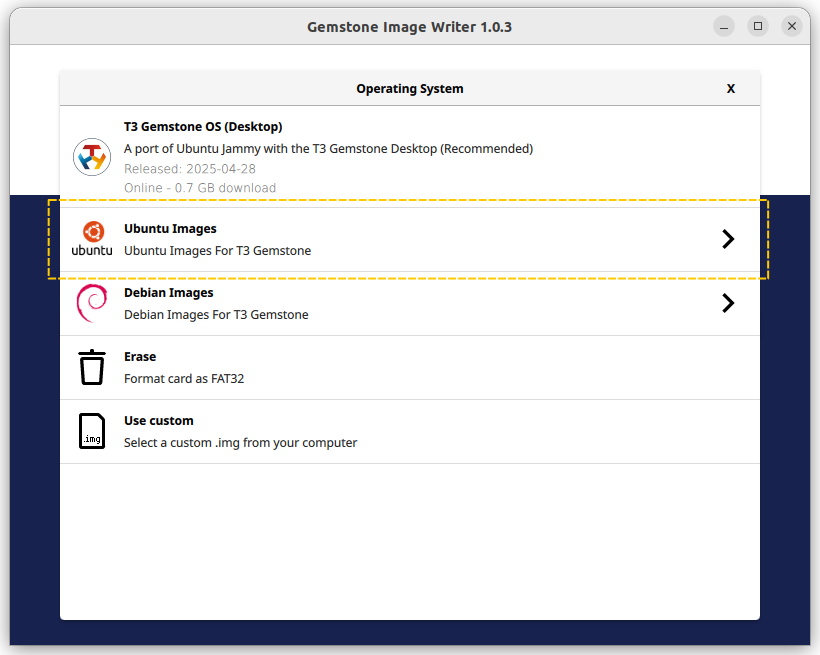
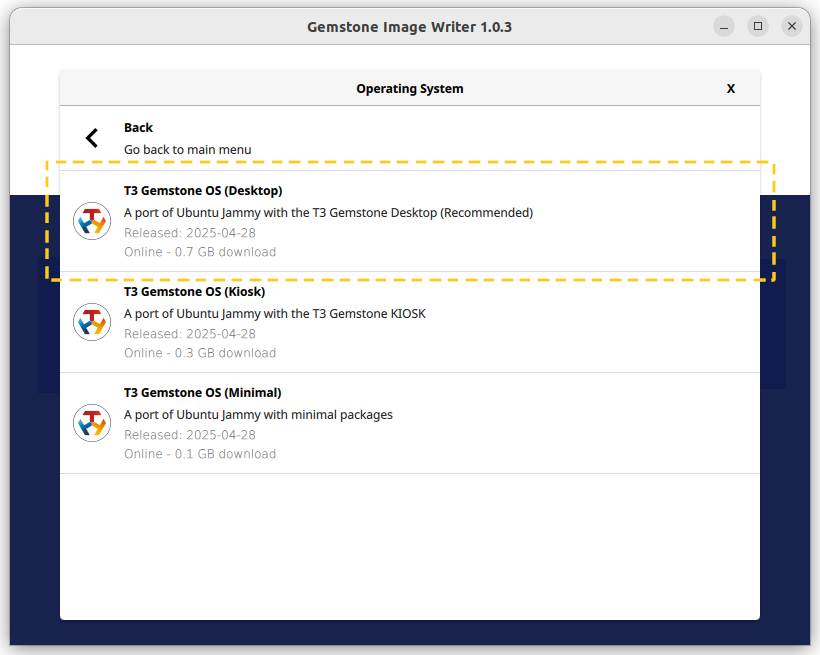
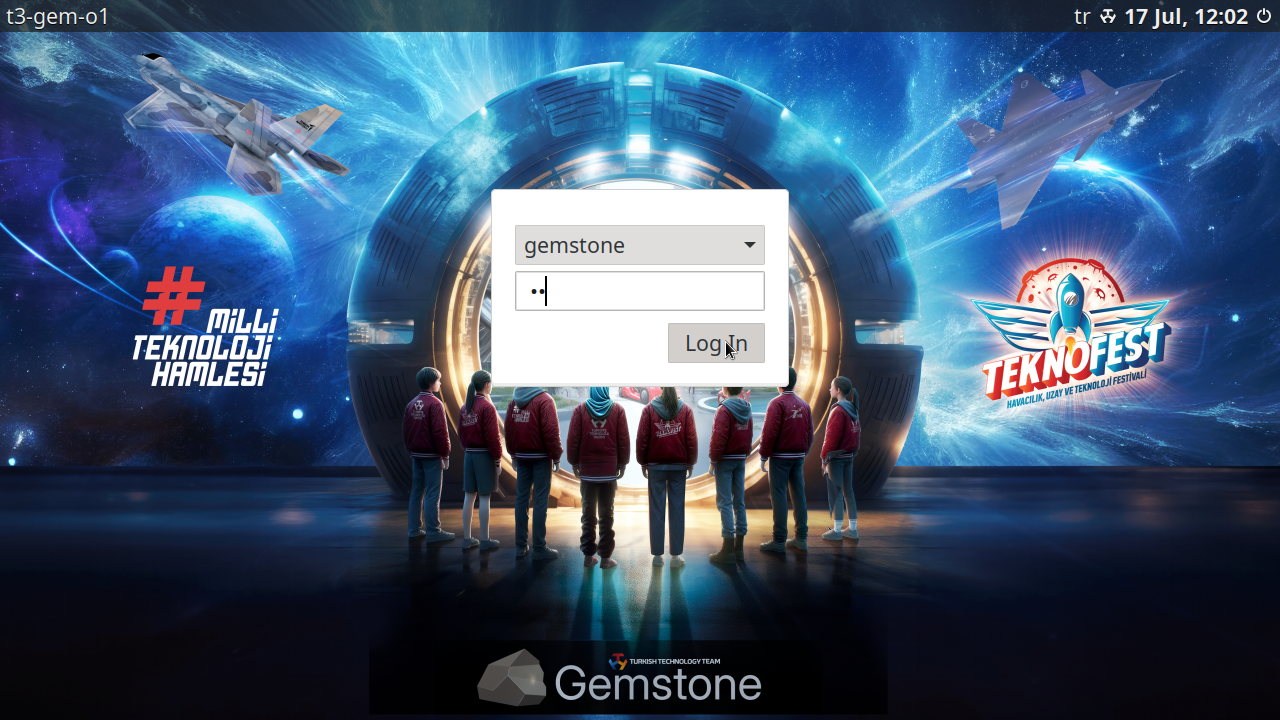
Login screen
3. Configuration
Thexfce4-settings program provides a centralized way to customize your desktop environment. You can access these
settings via the Setting Manager icon in the panel, by clicking Settings > Settings Manager from the applications menu
or by running xfce4-settings-manager in the terminal.
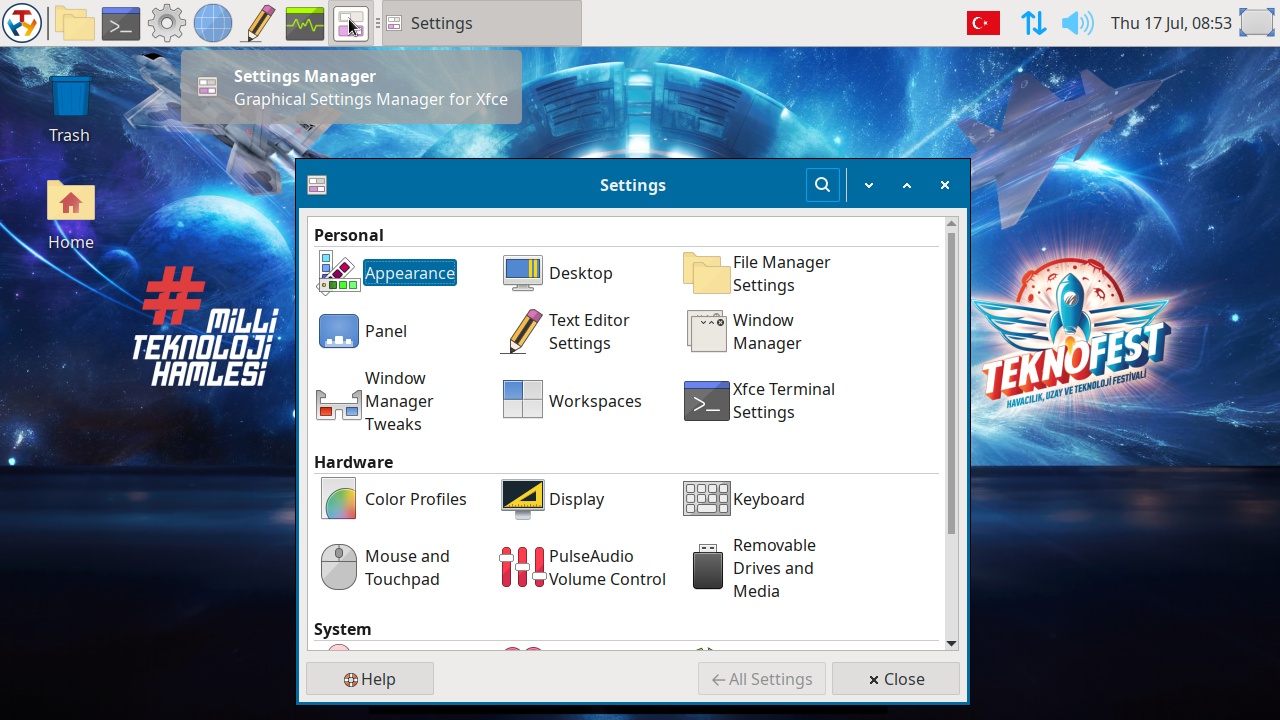
Settings manager
3.1. Appearance
- Styles: Change the global theme (e.g. T3-Gemstone, Greybird), icons, and fonts.
- Settings: Adjust font DPI, enable/disable anti-aliasing.
3.2. Desktop
- Styles: Change the desktop background.
- Settings: Adjust desktop icons.
3.3. Panel
- Styles: Adjust autohide, panel size, panel location and transparency.
- Settings: Customize panel plugins (e.g. applications menu, launchers, clock).
3.4. Window Manager
- Styles: Switch between window themes (e.g., T3-Gemstone, Greybird).
- Keyboard Shortcuts: Define shortcuts for window operations.
3.5. Display
- Settings: Set screen resolution and refresh rate. Arrange displays and configure primary screen.
3.6. Keyboard
- Settings: Add/remove keyboard layouts (e.g., Turkish, English).
- Keyboard Shortcuts: Define shortcuts for launching applications.
3.7. Mouse and Touchpad
- Styles: Change cursor theme, adjust cursor size.
- Settings: Adjust cursor speed, double click and drag & drop time.
- Keyboard Shortcuts: Define shortcuts for launching applications.
3.7. Session and Startup
- Settings: Manage applications launched at login. Choose actions for logout (save/restore sessions).
3.8. Settings Editor
- Settings: Graphical tool for directly modifying low-level Xfce configuration properties. Unlike
xfce4-settings-manager, this editor exposes raw configuration channels and properties used by Xfce components. Used for fine-tuning settings not available in standard UI.

