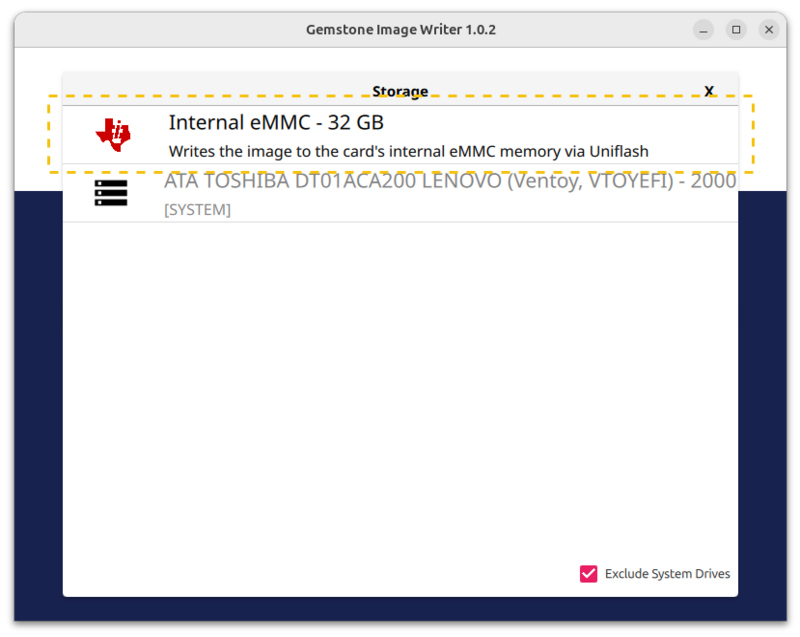By the end of this section, you will learn how to write an image to the eMMC on the Gemstone development board.
Internal eMMC option as a storage device. This ensures a smooth installation on the eMMC,
delivering a faster and more durable working environment without relying on an SD card.
This section provides detailed instructions on how to write an image to the eMMC.
1.1. Connect Gemstone to Your Computer
After connecting the Gemstone board via USB Type-C and Ethernet, also connect a USB-TTL UART converter to UART0.
If you are using a Linux operating system, make sure to disable your computer’s wired network connection before
starting the writing process.
1.2. Starting the Writing Process
Follow the steps in the Quick Start guide up to the
Image Writing Process section, and select Internal eMMC as the storage device.
Then, click NEXT, configure the necessary settings, and begin writing the image to the eMMC.
1.3. Connect to the Gemstone Operating System
After the image writing process is complete, the system will boot from the eMMC. You can connect to the
Gemstone OS via serial port or SSH.