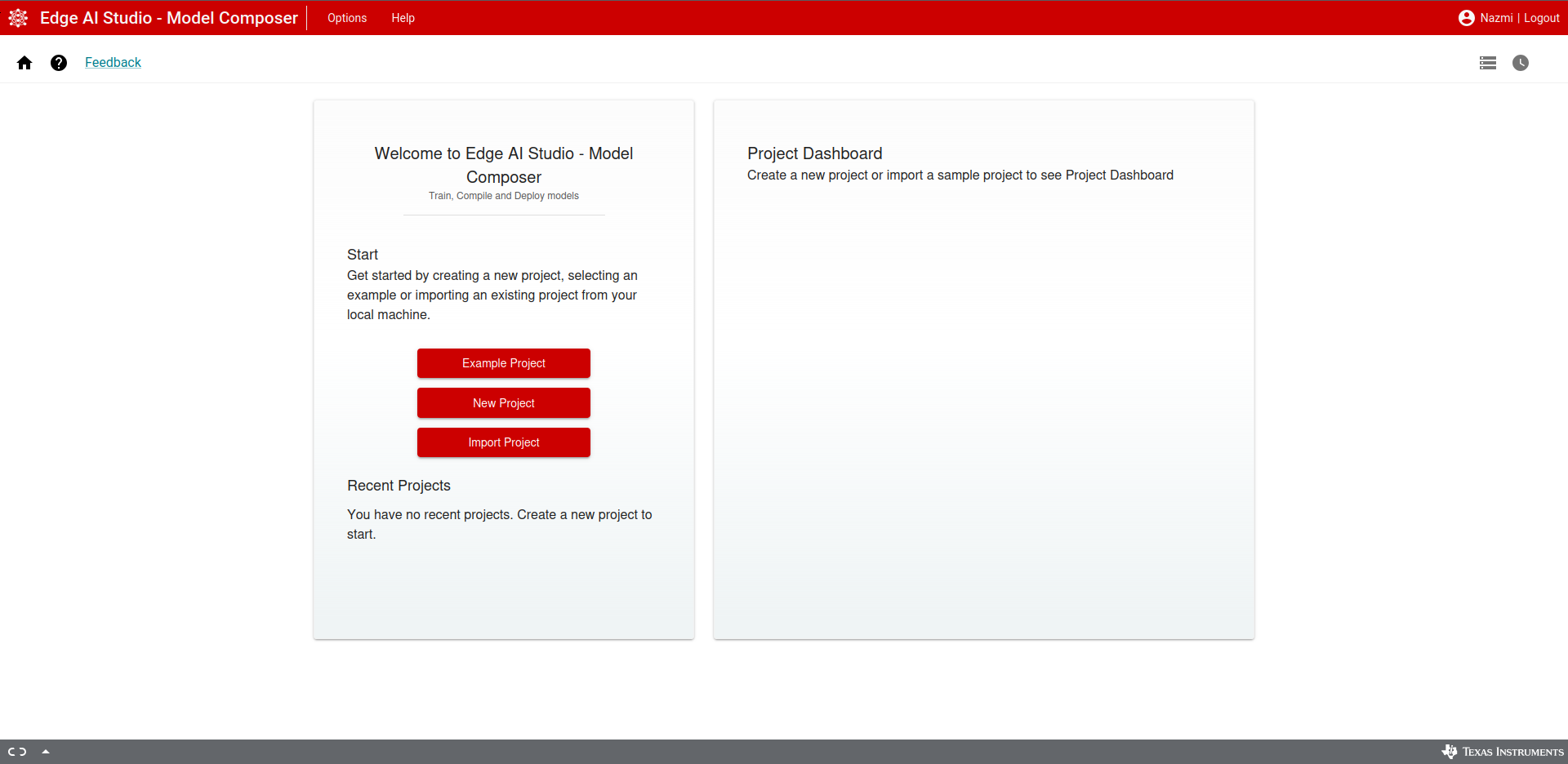
EdgeAI Studio Homepage
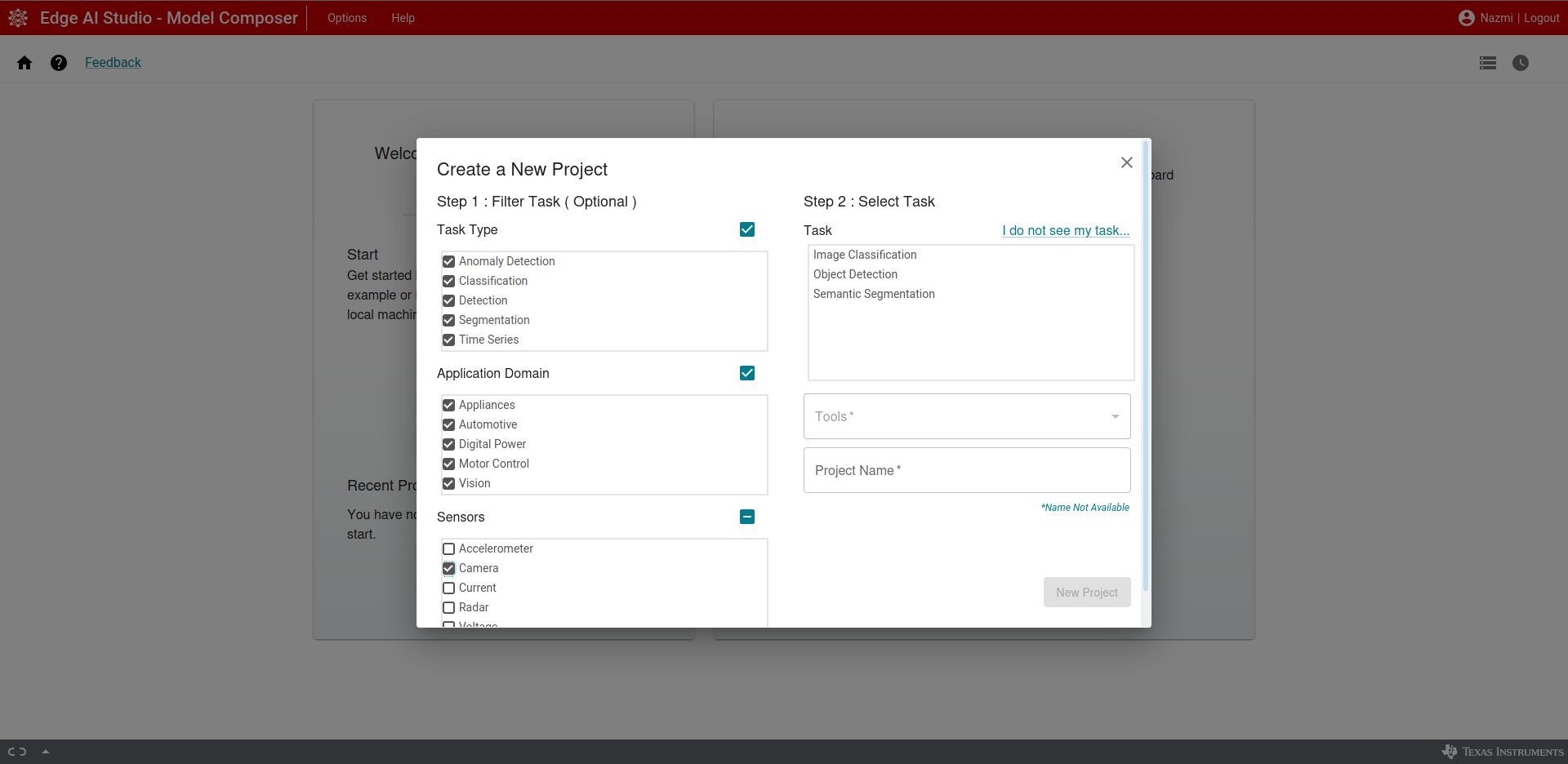
EdgeAI Studio New Project
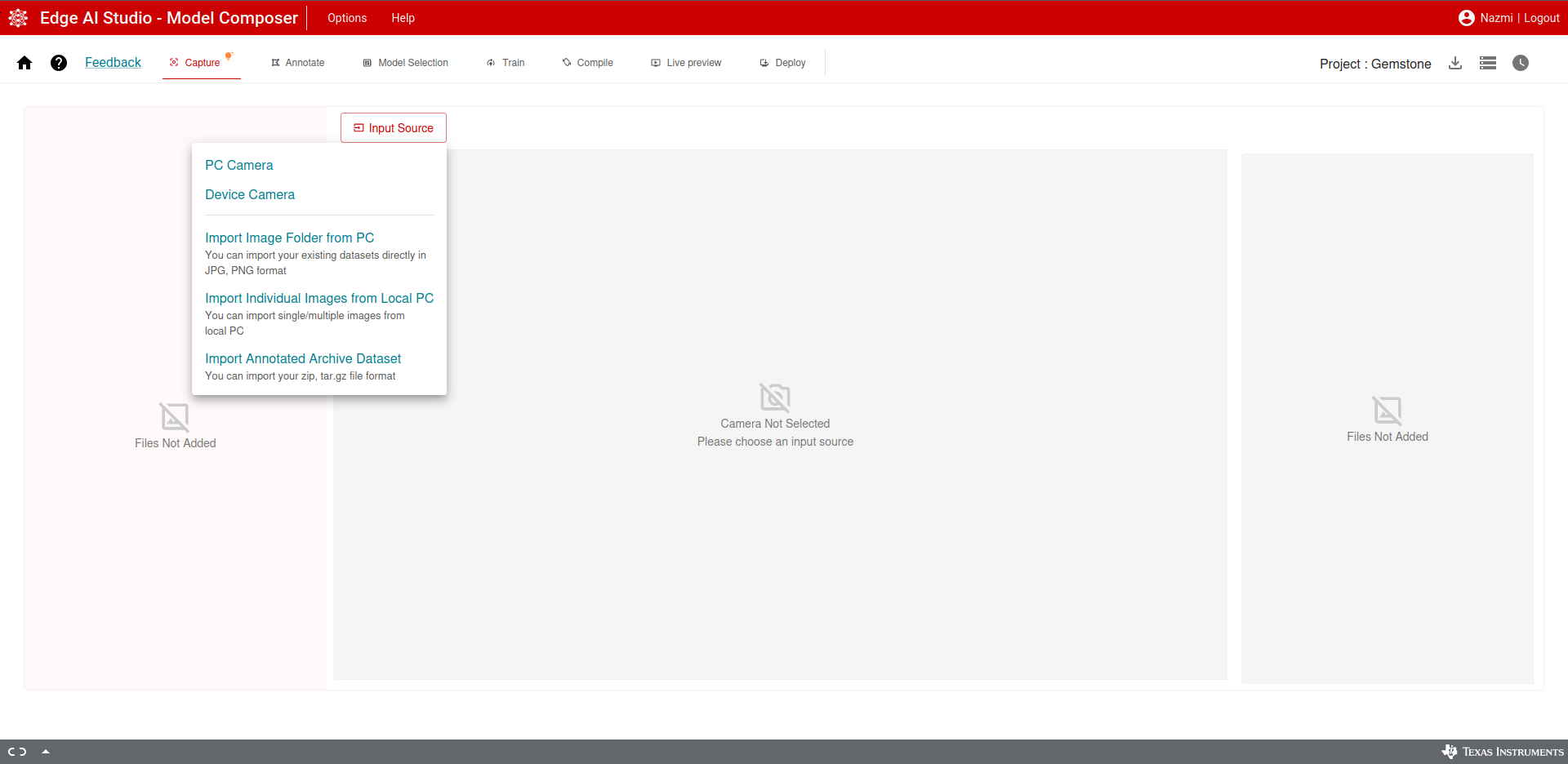
EdgeAI Studio Image Capture
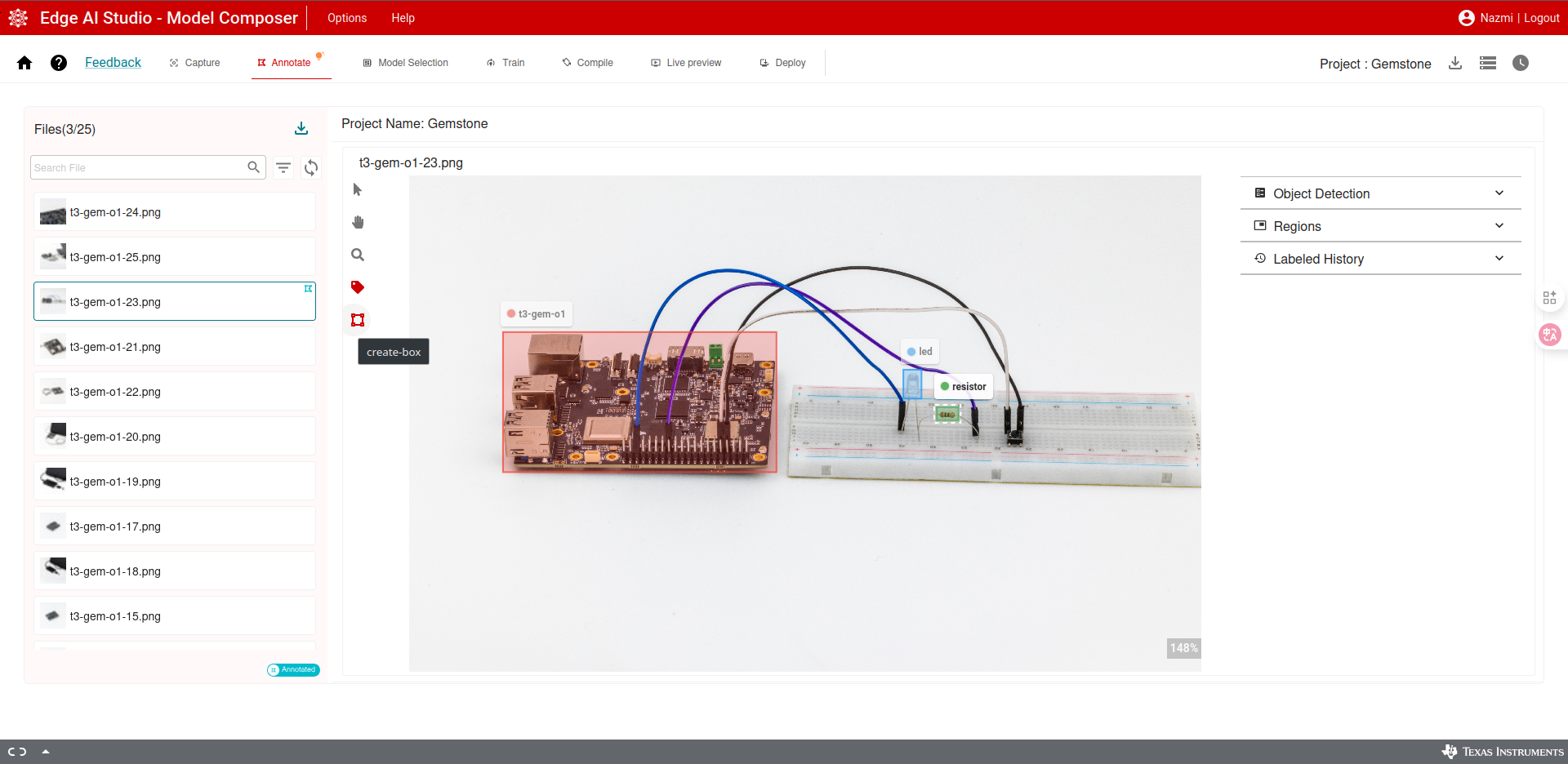
EdgeAI Studio Image Annotation
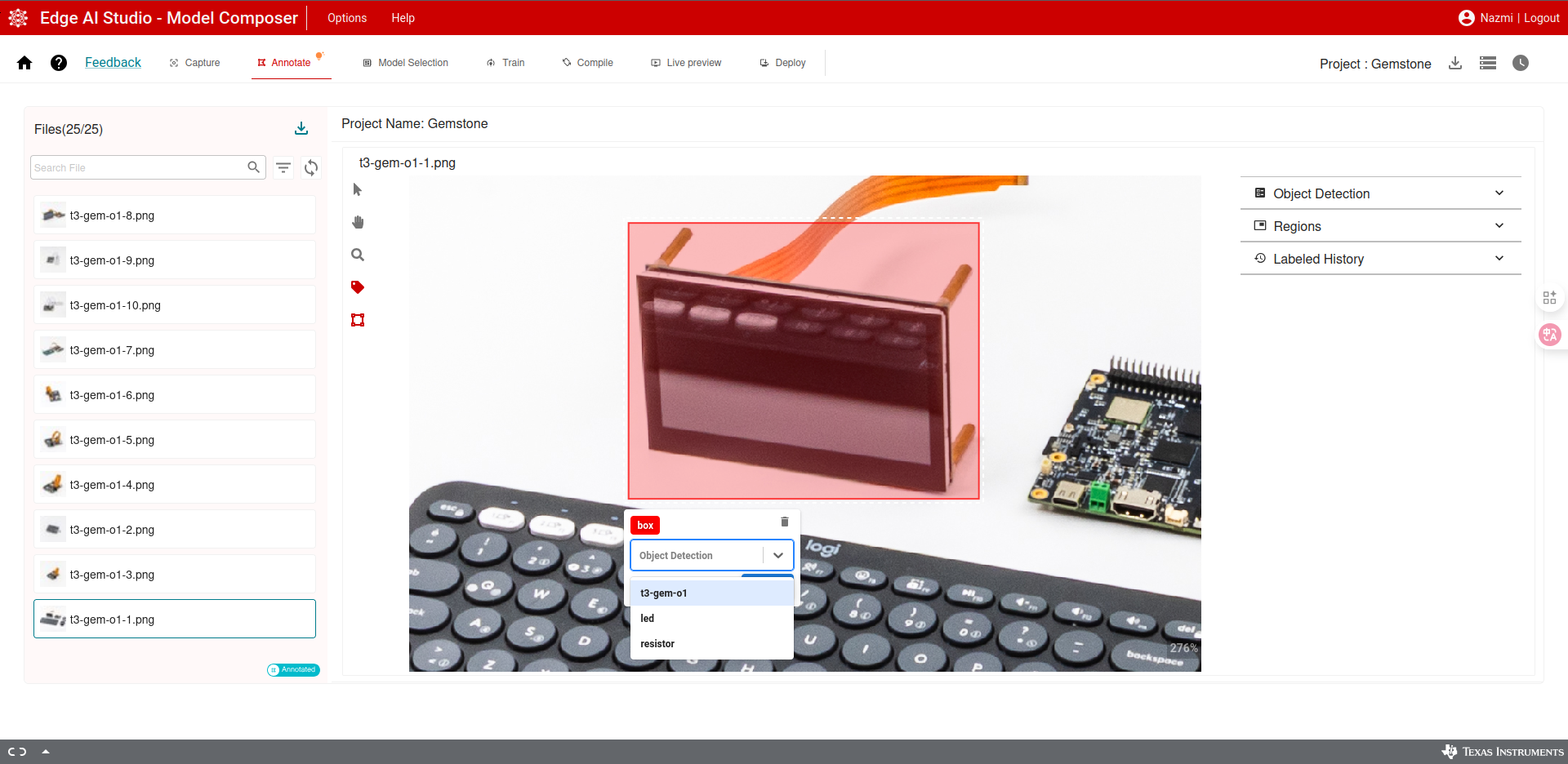
EdgeAI Studio Image Annotation
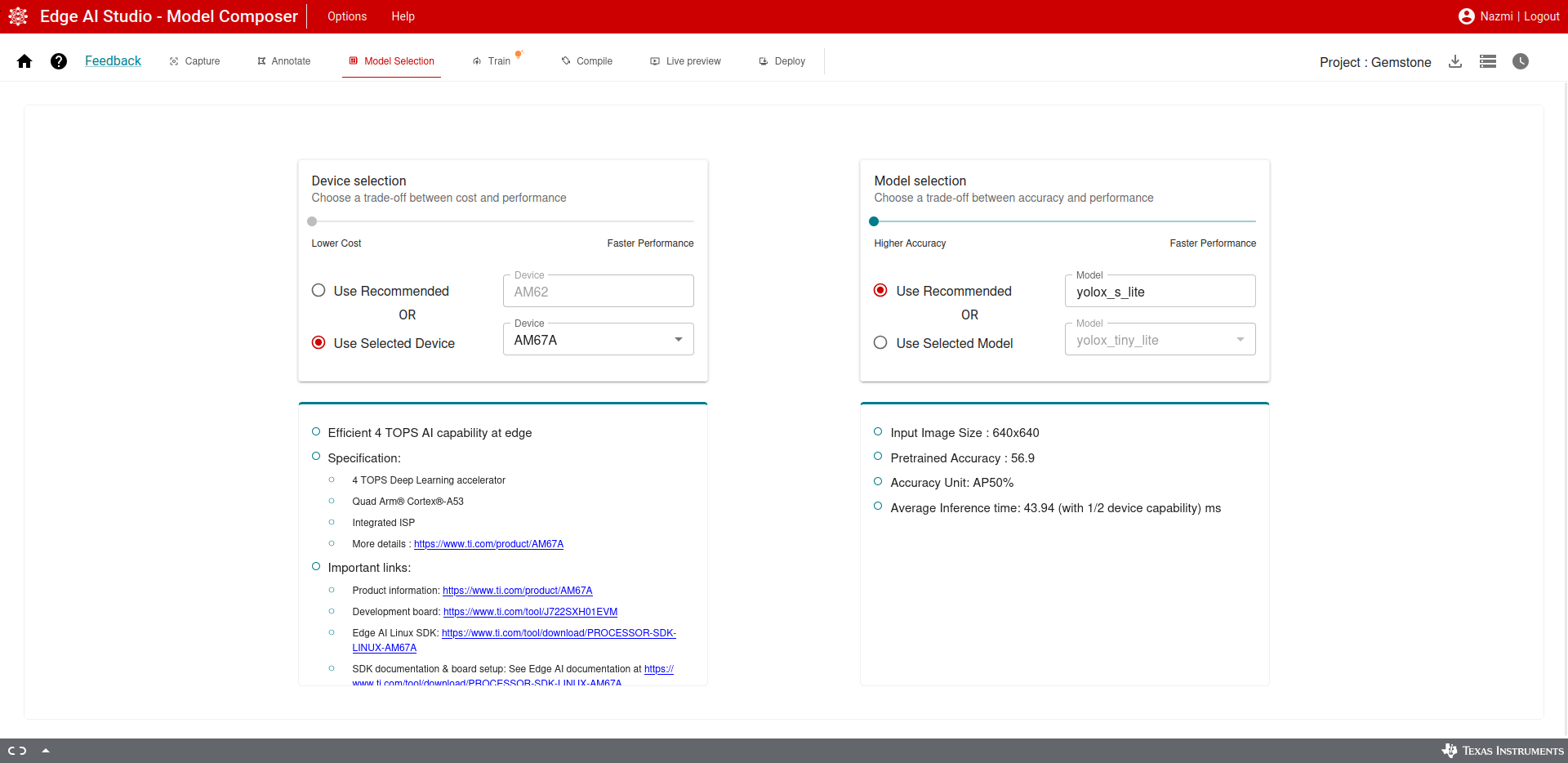
EdgeAI Studio Device and Model Selection
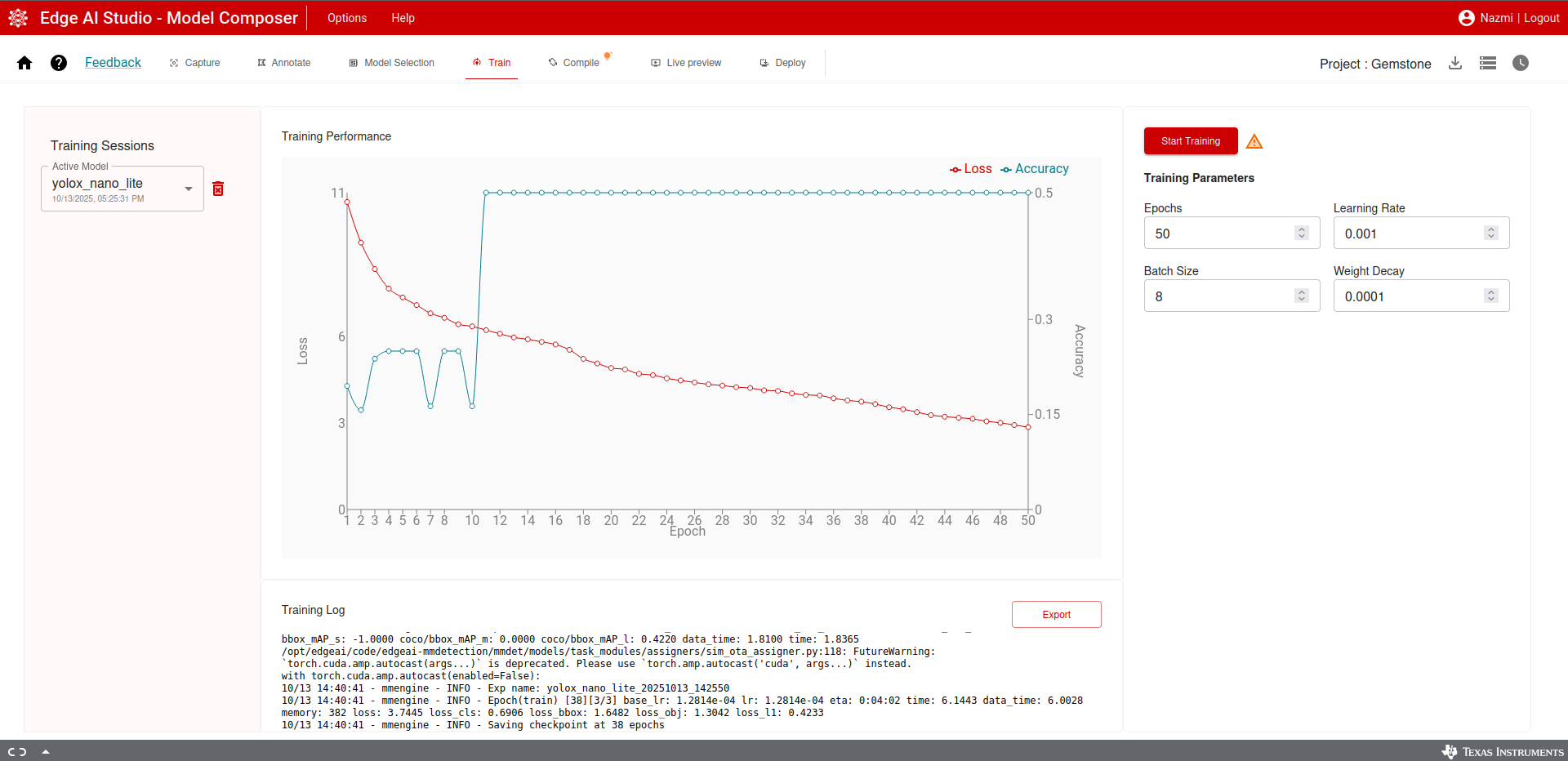
EdgeAI Studio Model Training
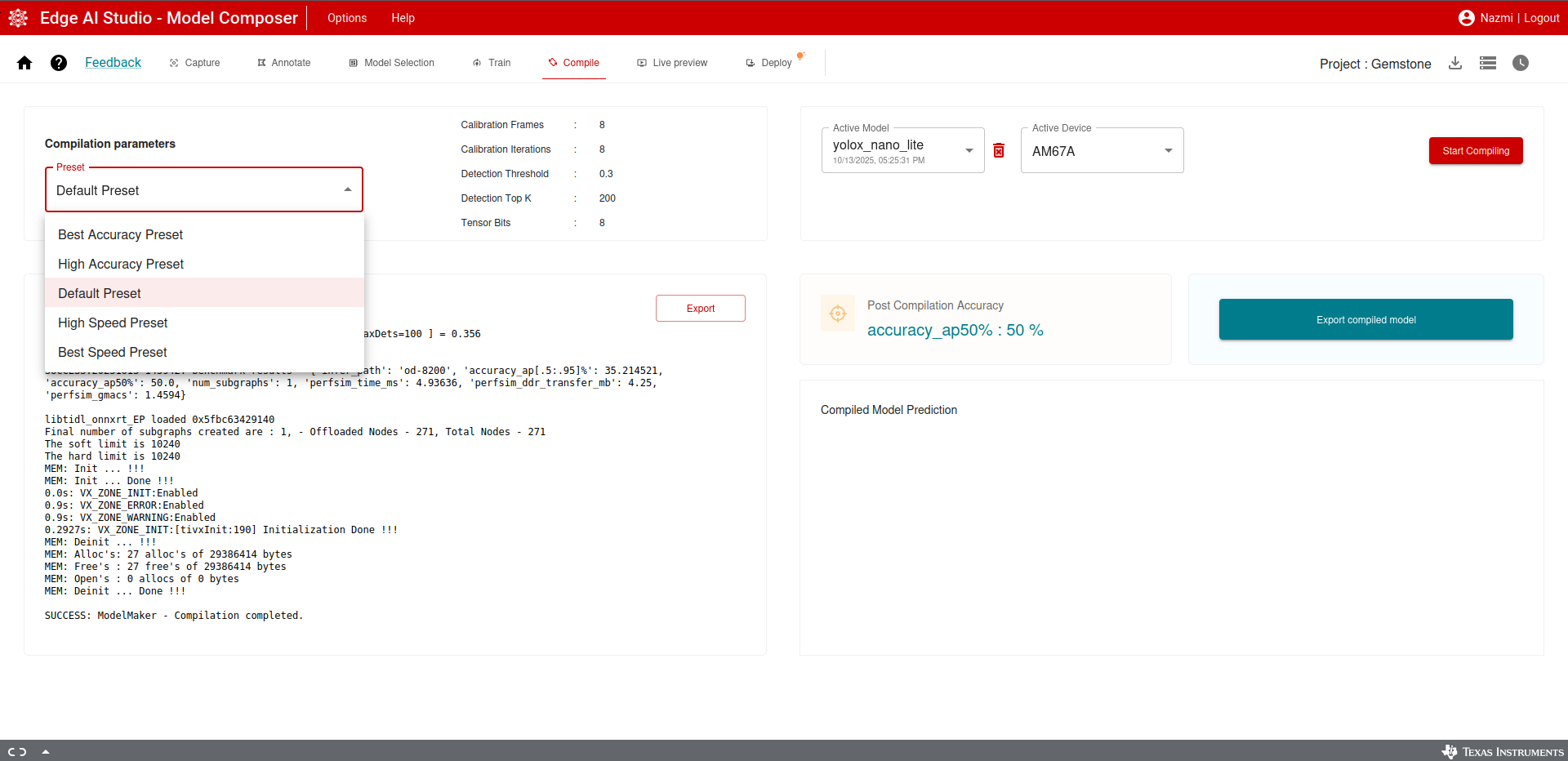
EdgeAI Studio Model Export
Preparing Image Processing Models via Cloud
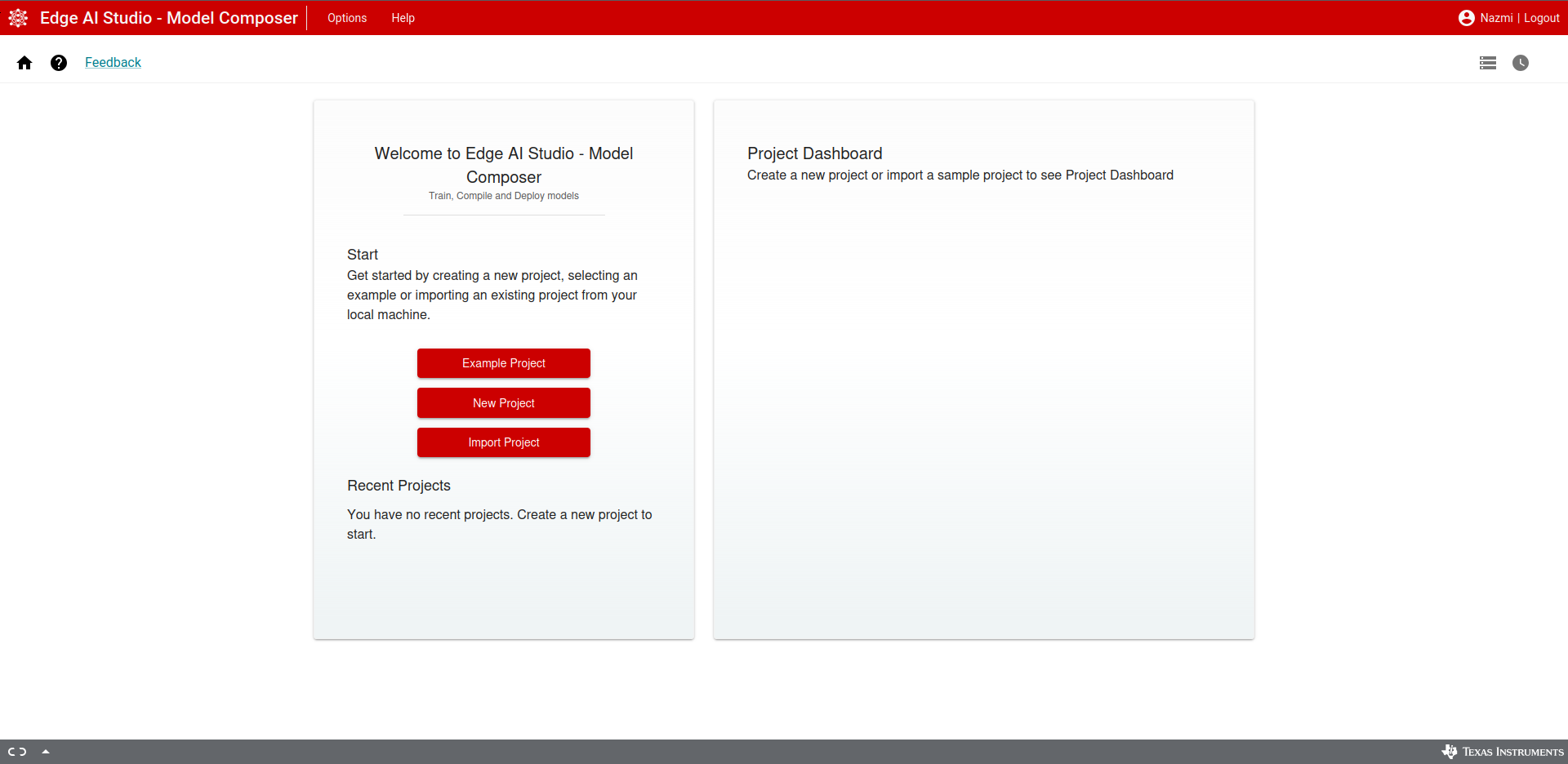
EdgeAI Studio Homepage
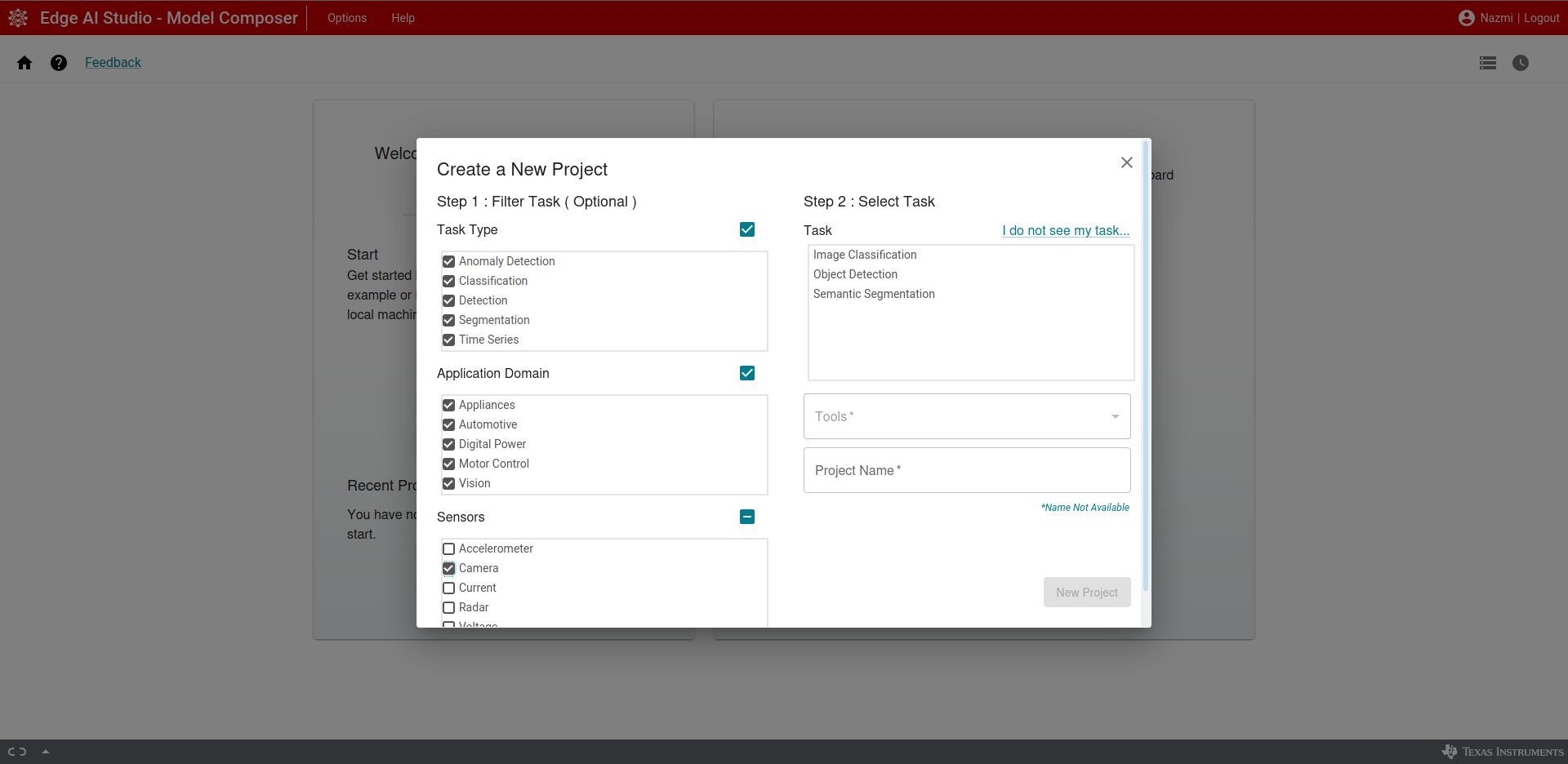
EdgeAI Studio New Project
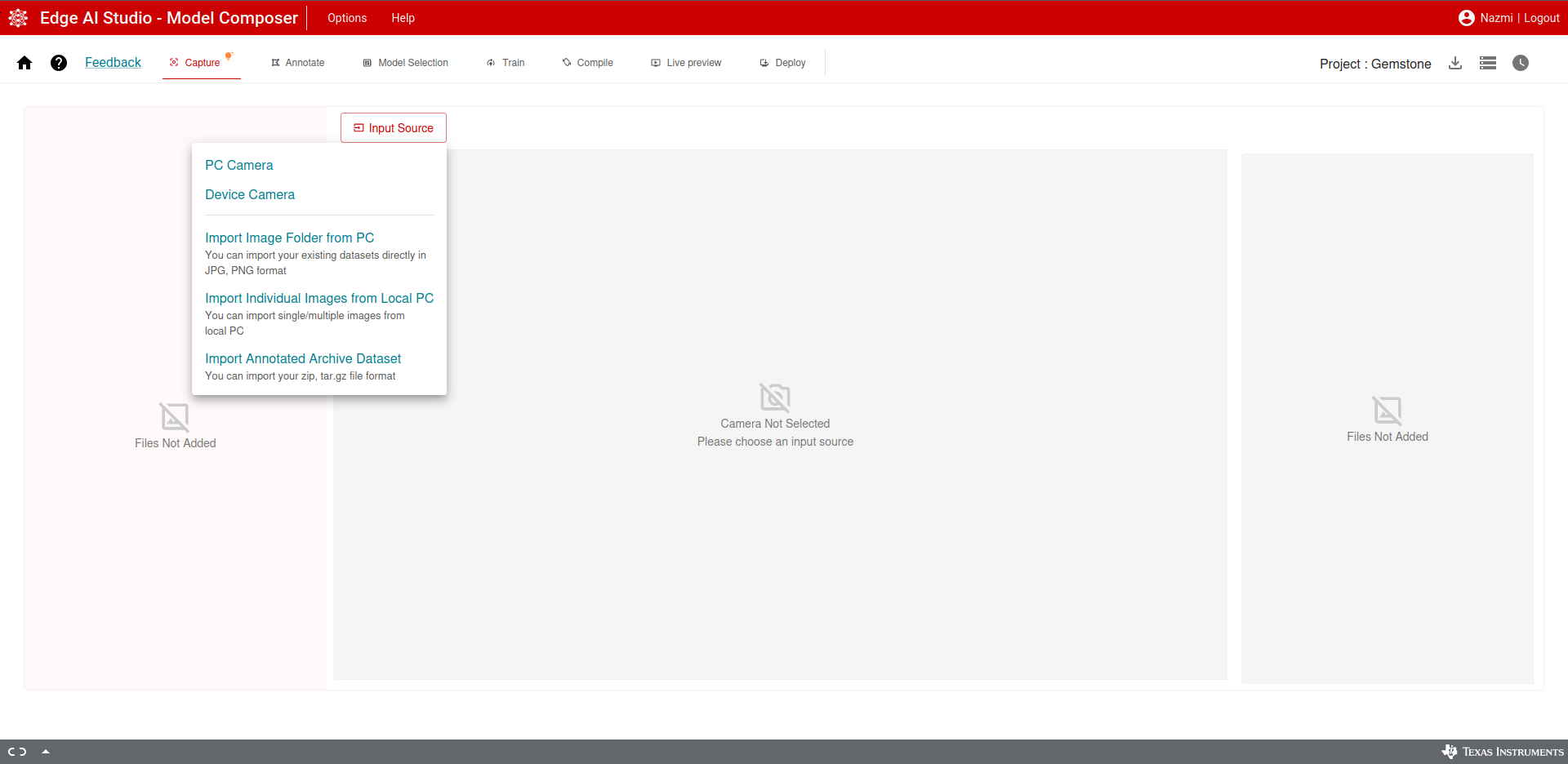
EdgeAI Studio Image Capture
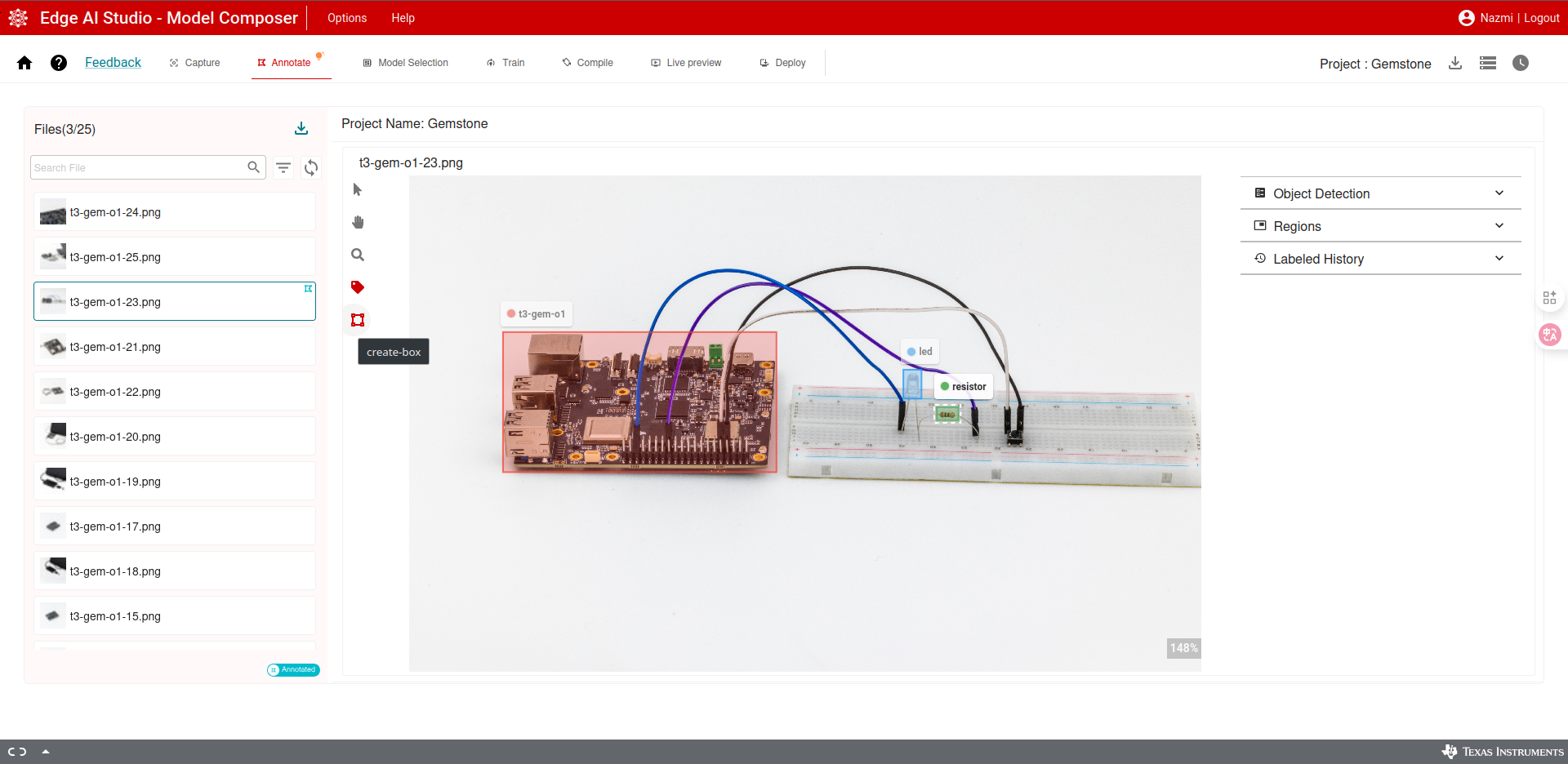
EdgeAI Studio Image Annotation
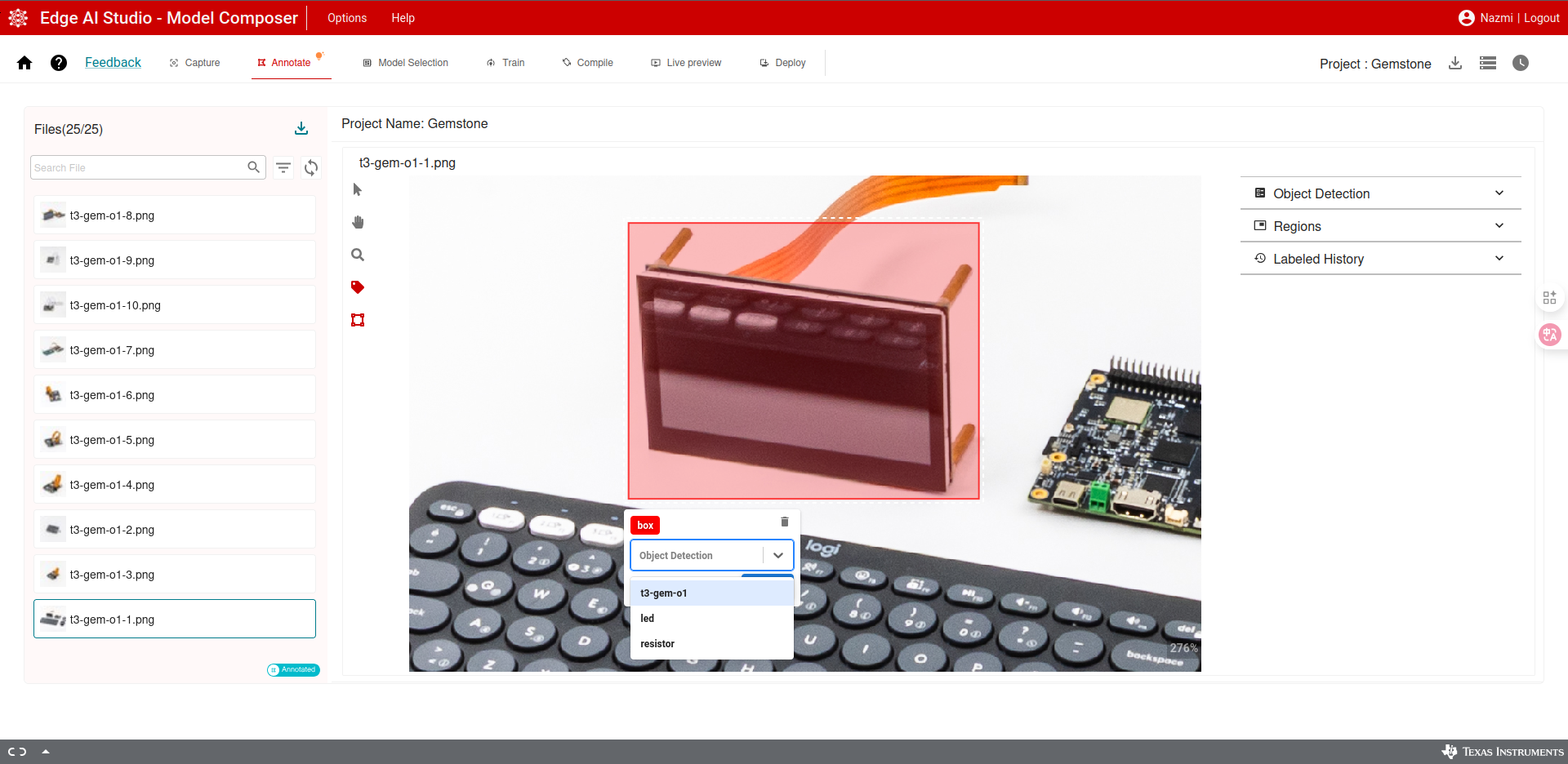
EdgeAI Studio Image Annotation
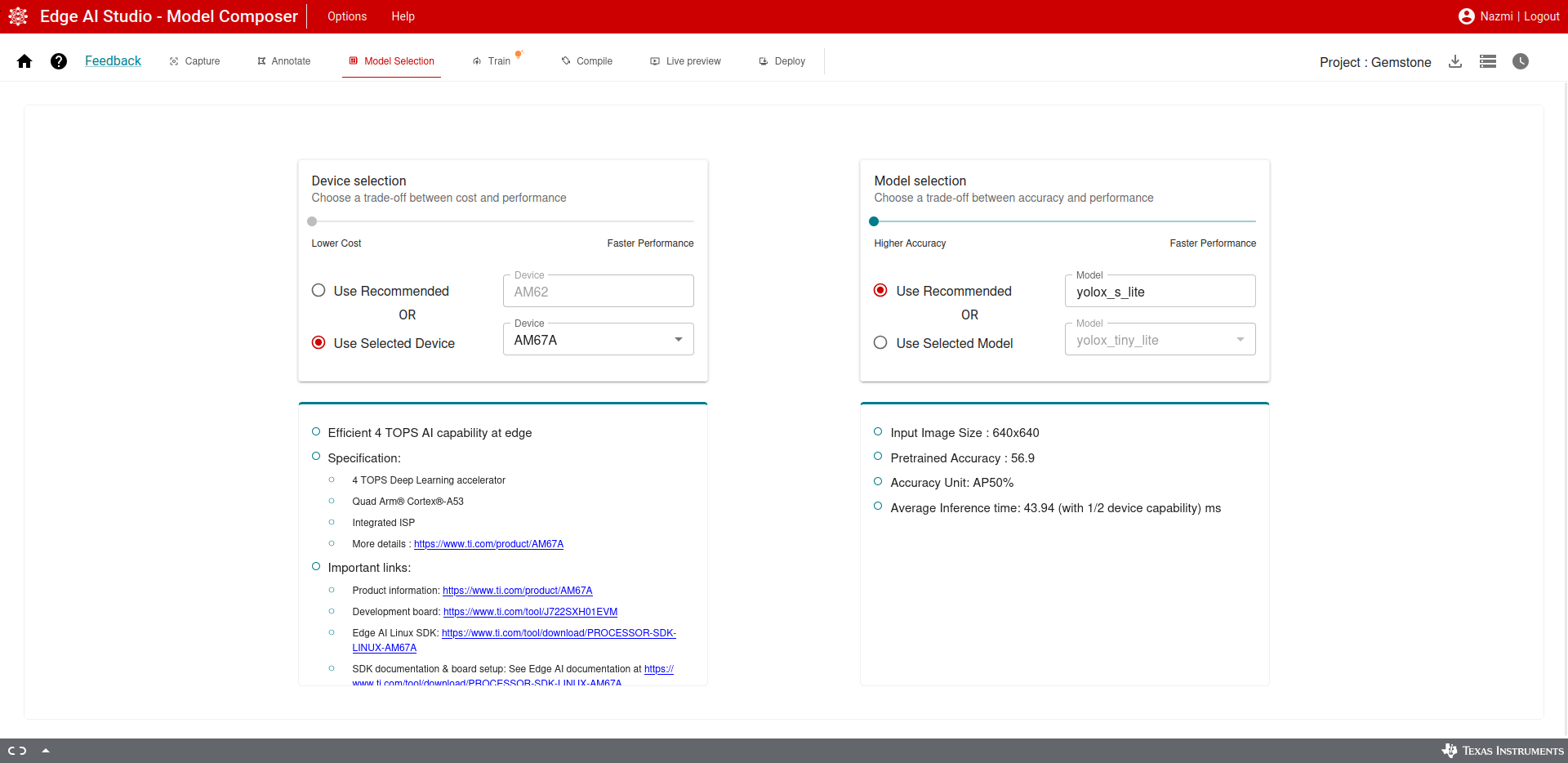
EdgeAI Studio Device and Model Selection
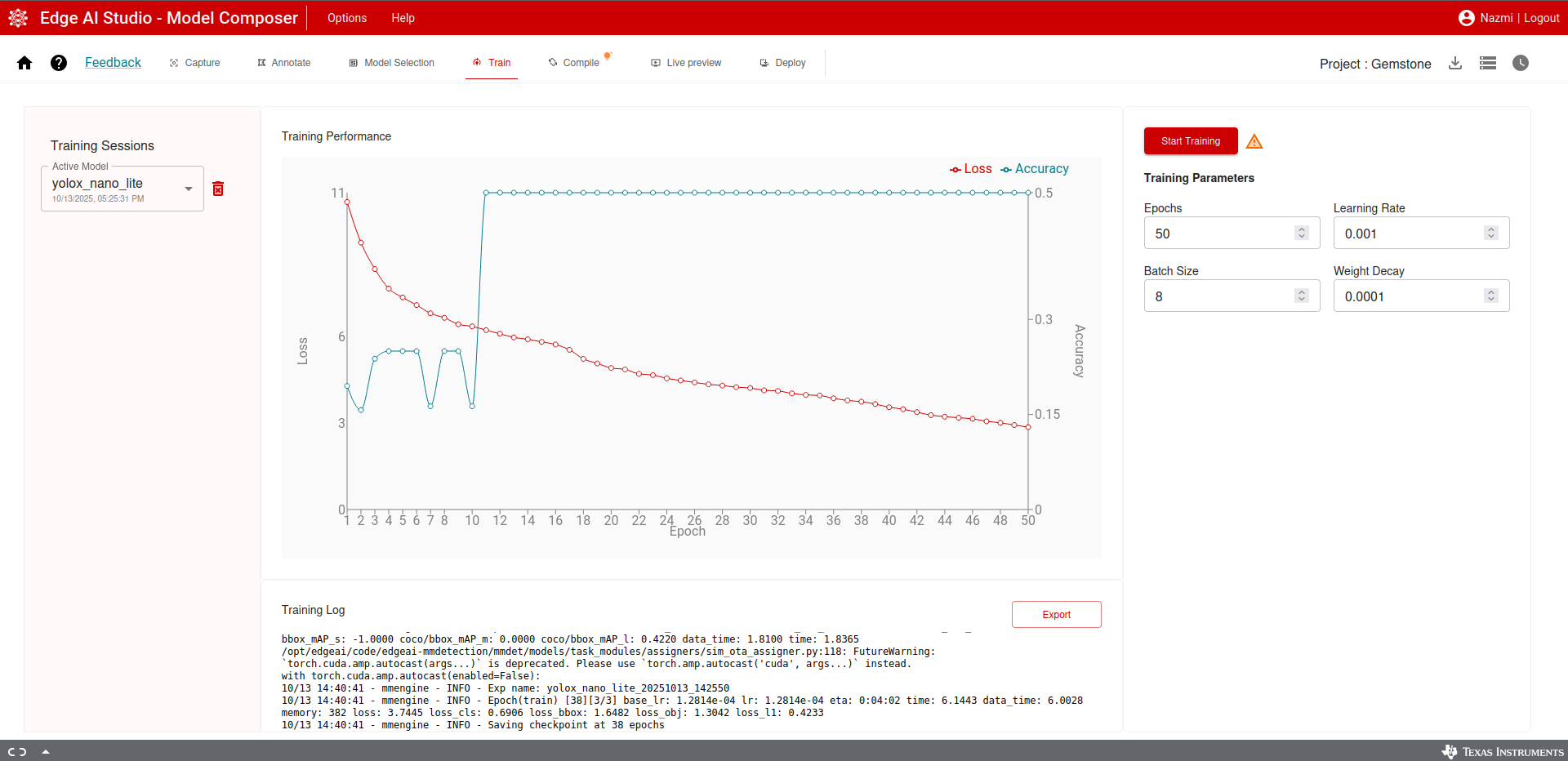
EdgeAI Studio Model Training
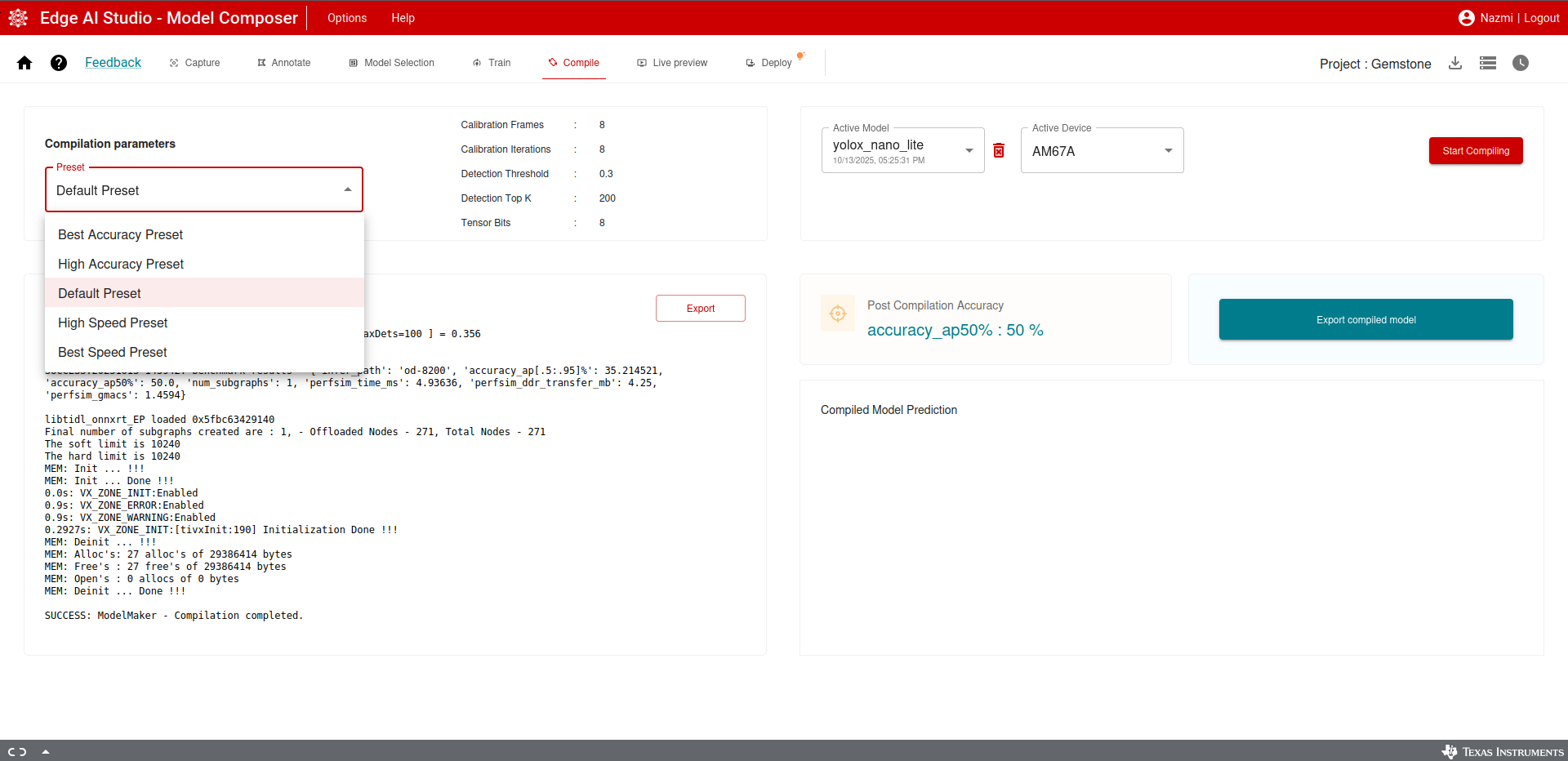
EdgeAI Studio Model Export