UART (Universal Asynchronous Receiver-Transmitter)
protocol and is ideal for low-speed data transmission. For example, serial ports are often preferred when
communicating with external modules like GPS or Radio Transmitters.
Serial Port Interfaces
The serial port interfaces on the T3-GEM-O1 card are listed in the table below.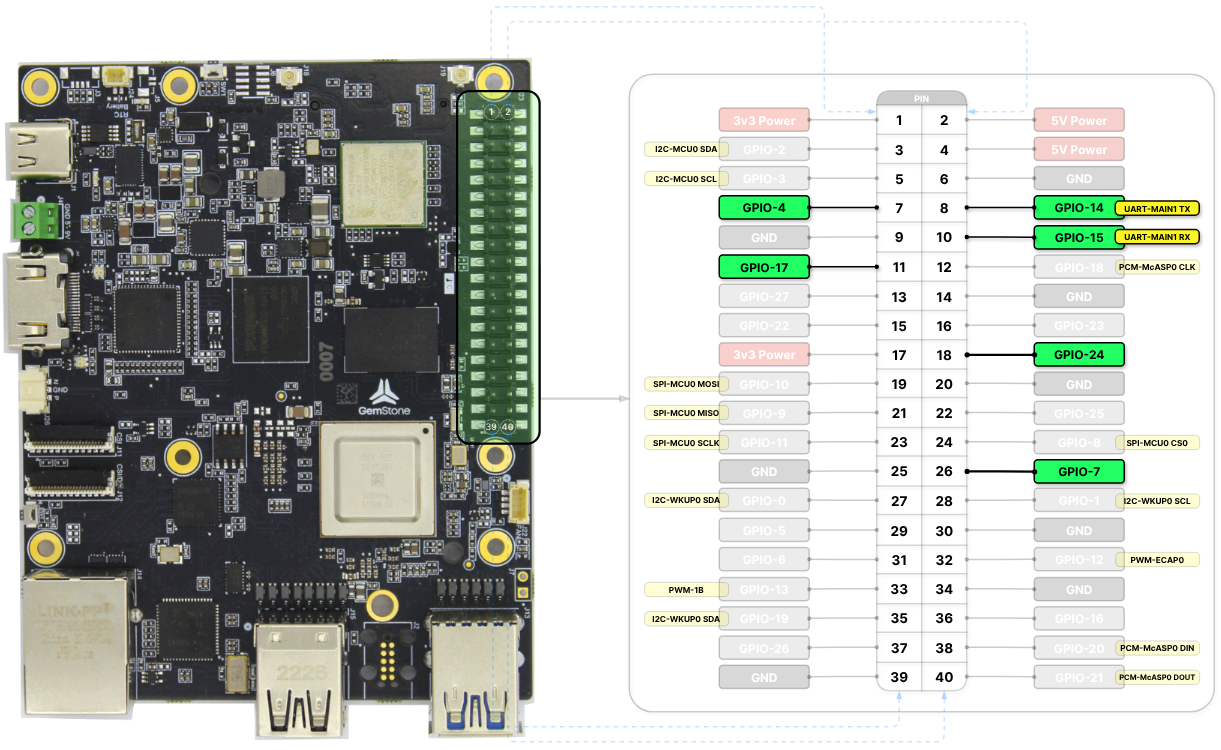
Pins that can be used as serial ports
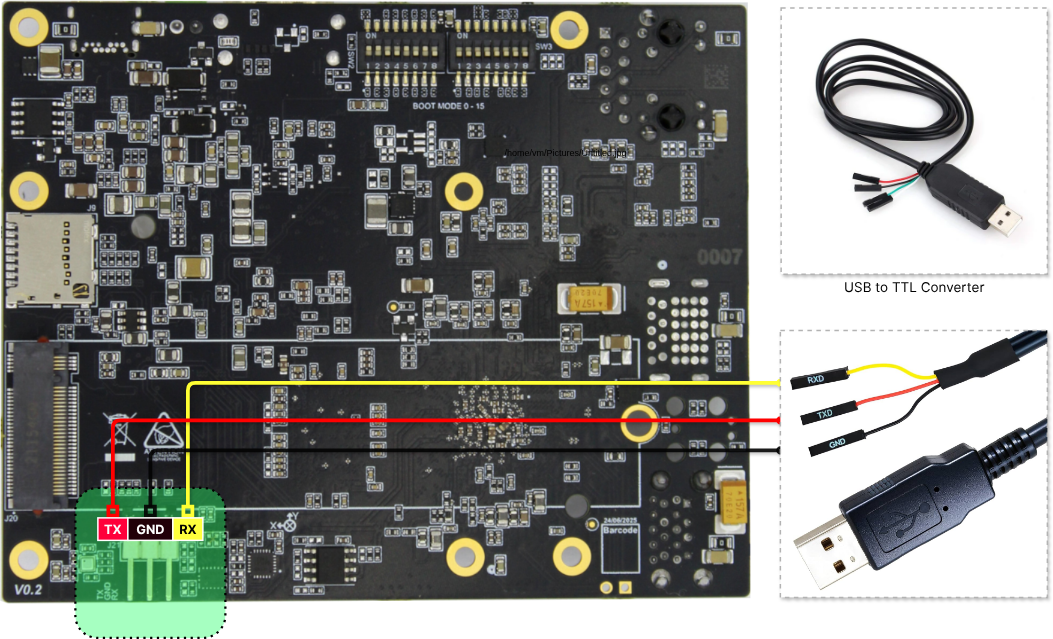
UART-MAIN0 TTL Port Connection
| GPIO (RX) | GPIO (TX) | |||
|---|---|---|---|---|
| UART-MAIN0 | ttyS2 | Serial Header | Serial Header | |
| UART-MAIN1 | ttyS3 | GPIO-15 | GPIO-14 | |
| UART-MAIN6 | ttyS6 | GPIO-4 | GPIO-17 | k3-am67a-t3-gem-o1-uart-ttys6.dtbo |
| UART-WKUP0 | ttyS0 | GPIO-7 | GPIO-24 | k3-am67a-t3-gem-o1-uart-ttys0.dtbo |
- Access to the Linux terminal is obtained from the UART‑MAIN0 serial port.
- When the
k3-am67a-t3-gem-o1-pwm-epwm0-gpio5-gpio14.dtsooverlay is enabled, the UART‑MAIN1 TX pin is disabled, while the RX pin continues to function normally. - Bluetooth becomes disabled when the UART‑MAIN6 serial port is activated.
overlays variable
in the /boot/uEnv.txt file. Detailed information about overlays can be found in the
Device Tree section.
Serial Port Usage
2
Shell
Create Bash Shell scripts.
3
TTL and Terminal
Connect the developer’s computer and the Gemstone board using a TTL cable and perform data exchange via the Tabby.sh terminal.
1. Creating a Shell Script
Create a script file for opening the serial port and sending data.2. Using a Text Editor
Open theserial-test.sh file using the nano text editor from the terminal interface.
serial-test.sh file.
CTRL+X, then press Y to save and exit the nano editor.
3. Running the Shell Script
Make theserial-test.sh file executable using the chmod command and start it.

